Q: Where do I sign up to volunteer?
A: To become a Region 37 volunteer, you must submit a Volunteer Application at ayso37.org, and complete a background check.
Q: Do I submit a separate application for each team?
A: If you plan to volunteer for multiple teams, you must submit separate volunteer applications for each team / division. (Exception: Referees only need to submit a single volunteer application, regardless of how many teams for whom they plan to referee.)
Q: How do I sign up to volunteer?
A: Here are the steps to sign up as a volunteer with Region 37:
Log into ayso37.org.
If you are a returning volunteer, login to the account with which you previously registered to volunteer.
If you are a new volunteer, or don’t remember your previous account, log into the account under which your players are registered. (This helps the system identify to which player you are connected.)
Upon logging in, click the Volunteers tab on the left side.
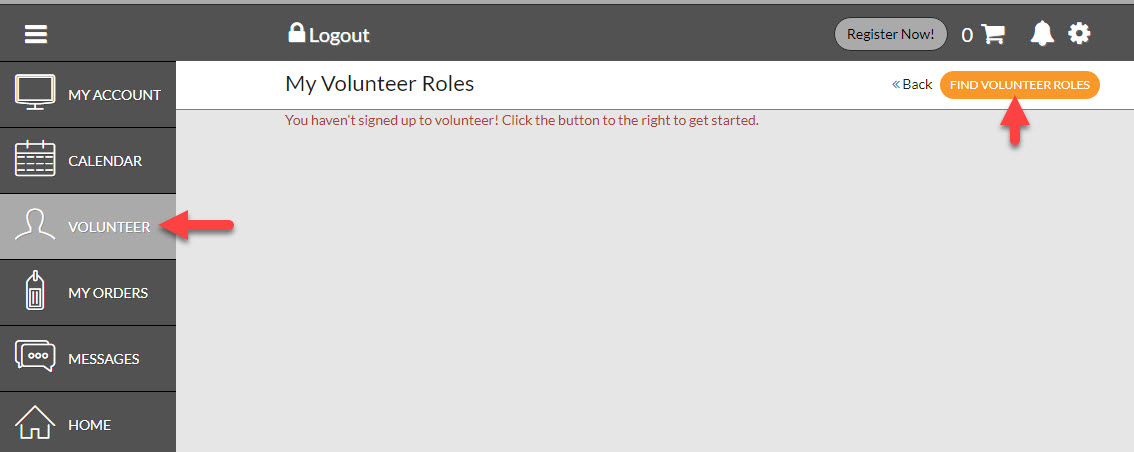
By default, the Volunteer page displays a red message, "You haven’t signed up to volunteer!" If you've volunteered for other roles, that message is replaced with your volunteer applications after the webpage loads.
Click the button labeled, “Find Volunteer Roles”.
Scroll to find the role for which you want to volunteer. Age Division / Team for which you plan to volunteer. Click Select.
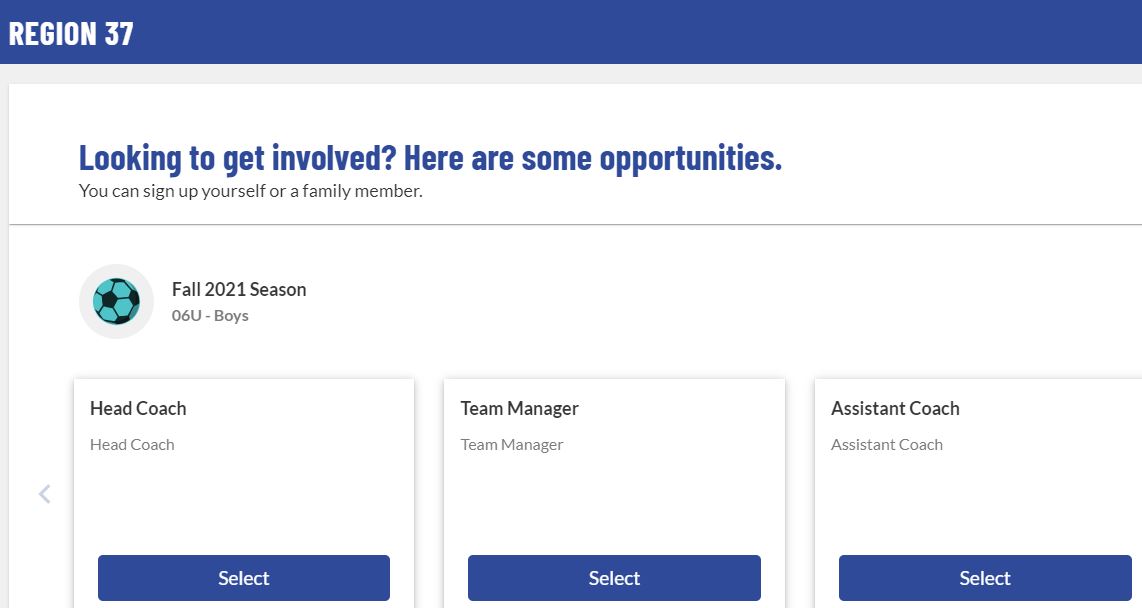
IMPORTANT: By default the system tries to show you roles for the division in which your players are registered. To find additional divisions, click "Show All Available Opportunities."
It does not matter which division a Referee chooses, but it is best to choose one that matches your registered player.
Select the user who is signing up. Click Continue.
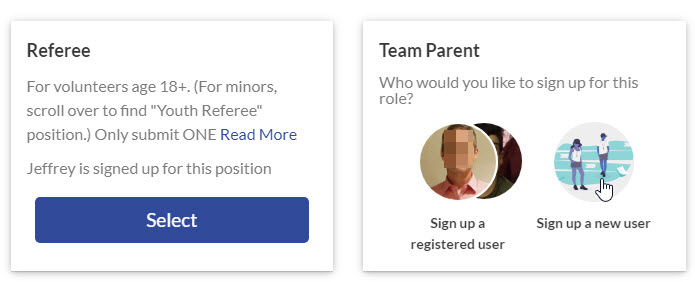
If the user is not already registered and connected to your account, choose Sign-up a new user. (NOTE: If the user already has a separate account not connected to yours, it is better they sign up under their own login.)
Complete all required fields in the Volunteer application and click Continue.
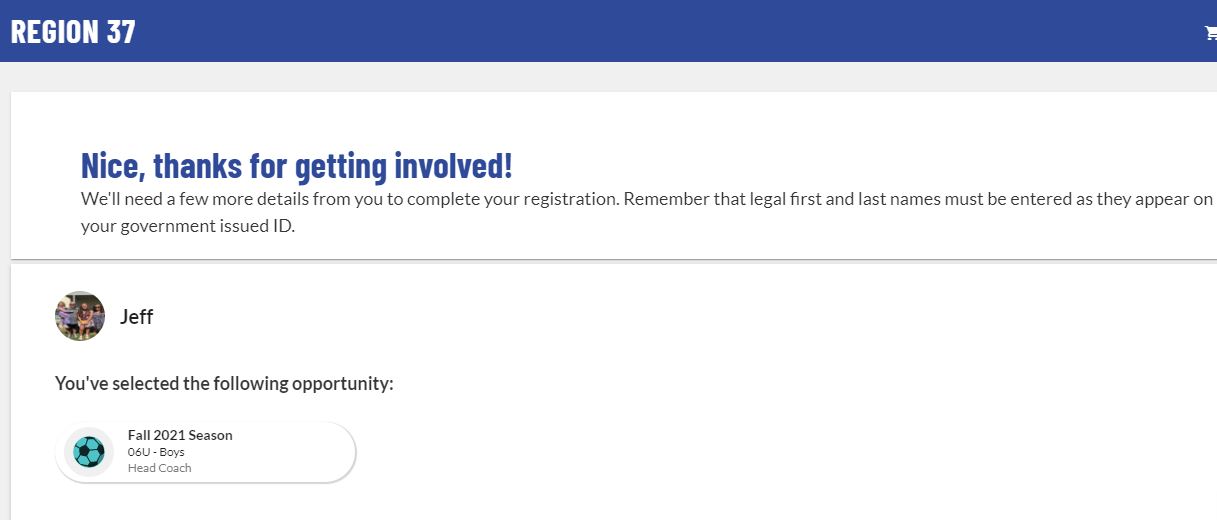
If signing up an additional user, double check the email address and click “Create Additional Account User & Continue.”

After you complete your form, you will receive an email from [email protected]. You must click the link in this email and follow its instructions in order to complete your volunteer application form. This allows AYSO to submit a background check. If you do not perform this step, your background check will never process and you will never be eligible to volunteer.
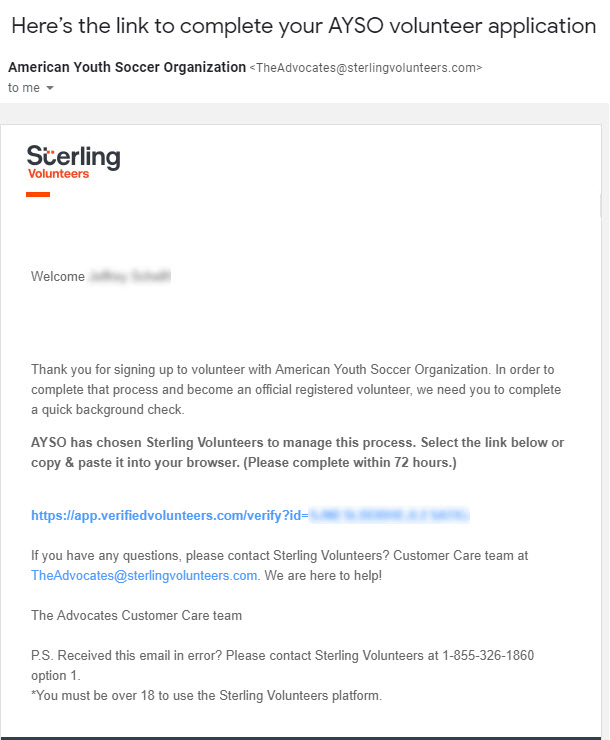
The additional background screening information requested is outlined in this document.
Q: Did my background check finish?
When you view the Volunteer tab of your account, you will see an overview of your Background Check (called "Risk Status") as well as a status summary of your certifications. If the Risk Status says Green, then your background check cleared without issue. If it says "Gray" then it is pending. Brown/blue means it is a youth. Orange means conditionally
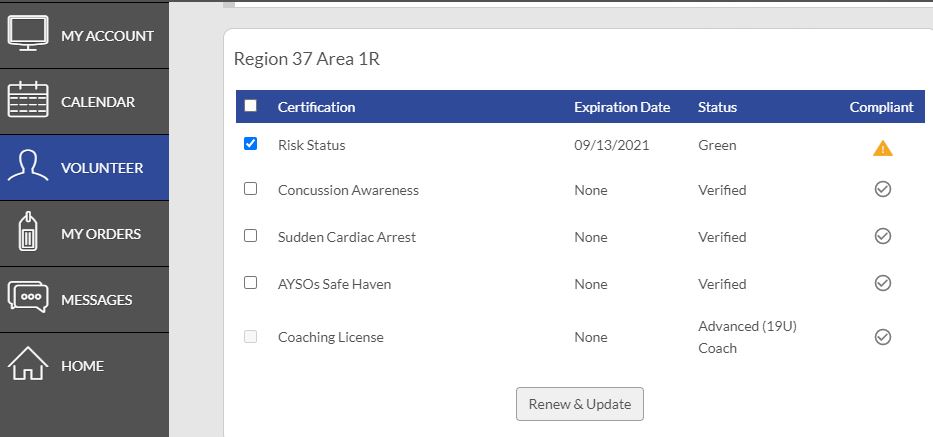
If your Risk Status is blank, or if there is a yellow warning triangle, then you have not started the background check or it has expired for the upcoming season. To resolve this, click the checkbox next to Risk Status and click Renew and Update. This will prompt you to confirm your information, and then will generate an email from Sterling Volunteers. You must follow the link in that email to complete the background check. This is a very important step, please make sure you follow the SterlingVolunteers.com instructions carefully.
If your status shows Gray for more than 48 hours, you MUST send an email to [email protected]. To expedite the process AYSO asks you to include your full name, Region Number (37), and your username in the body of the email.
If you originally e-Signed your application with the wrong legal name or date of birth, email [email protected] with the subject line "name or date of birth change" and provide the incorrect information you originally submitted and how it should be corrected.
Q: Do I have to pay for the background check?
No. The volunteer verification company (Sterling Volunteers) may present you with a screen asking if you want to pay or have the region pay. The choice is yours.
Q: What is an Additional User Account?
A: Additional Users are account holders linked to a primary user. This is often a spouse, partner, significant other, relative, etc who has agreed to volunteer. Additional users have their own account username and password, but because they are linked, it allows us to connect the volunteer application with a player registered under the primary account.
Q: How do I create or log into my Additional User account?
A: An additional user MUST be invited by the primary user. To add, invite, or review your additional user(s):
Click the Gear icon to open up Account details.
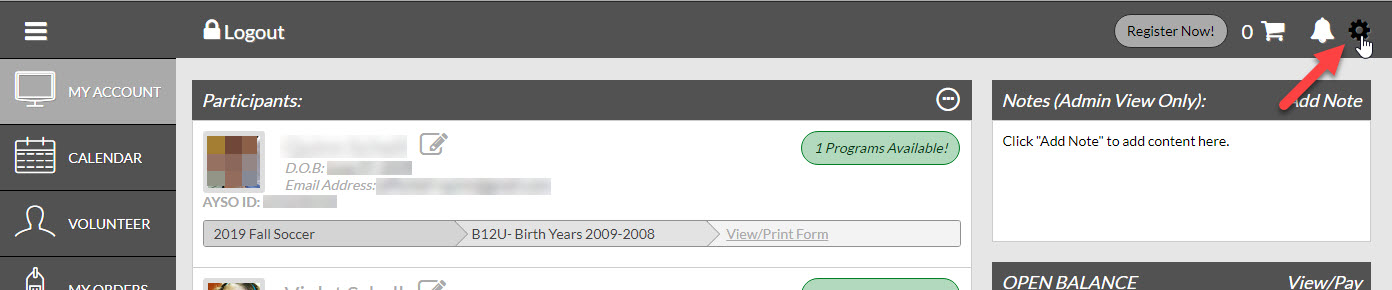
Scroll to the bottom to review existing additional users.
To add a new user, click Add Additional Account Holder.
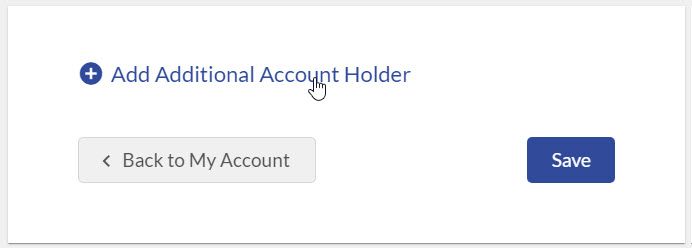
Q: What does Pending status mean next to Additional User?
A: If the additional user shows at the bottom of your Account information, but the username says “Pending” it means the user never clicked the Invite email from you and never created their own account with a separate username.
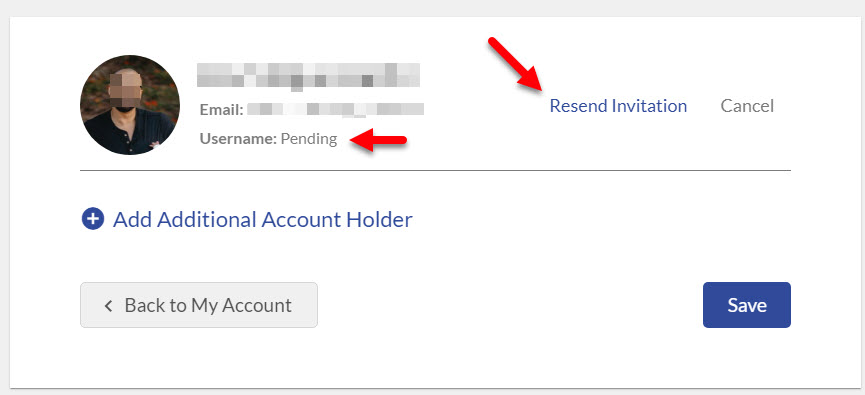
To fix a Pending invitation, click the Resend Invitation button next to the additional user.